Contact us: germinate@hutton.ac.uk or @germinatehub on Twitter
Session 9: Searching for data
If you ever find yourself searching for a germplasm, a marker, a trait, or a location but you don’t know the exact name, then the Germinate-wide search is where you’ll find it. Simply type in a name-fragment into the search box at the top of the page and hit enter. Alternatively, first navigate to the search page using the main menu.
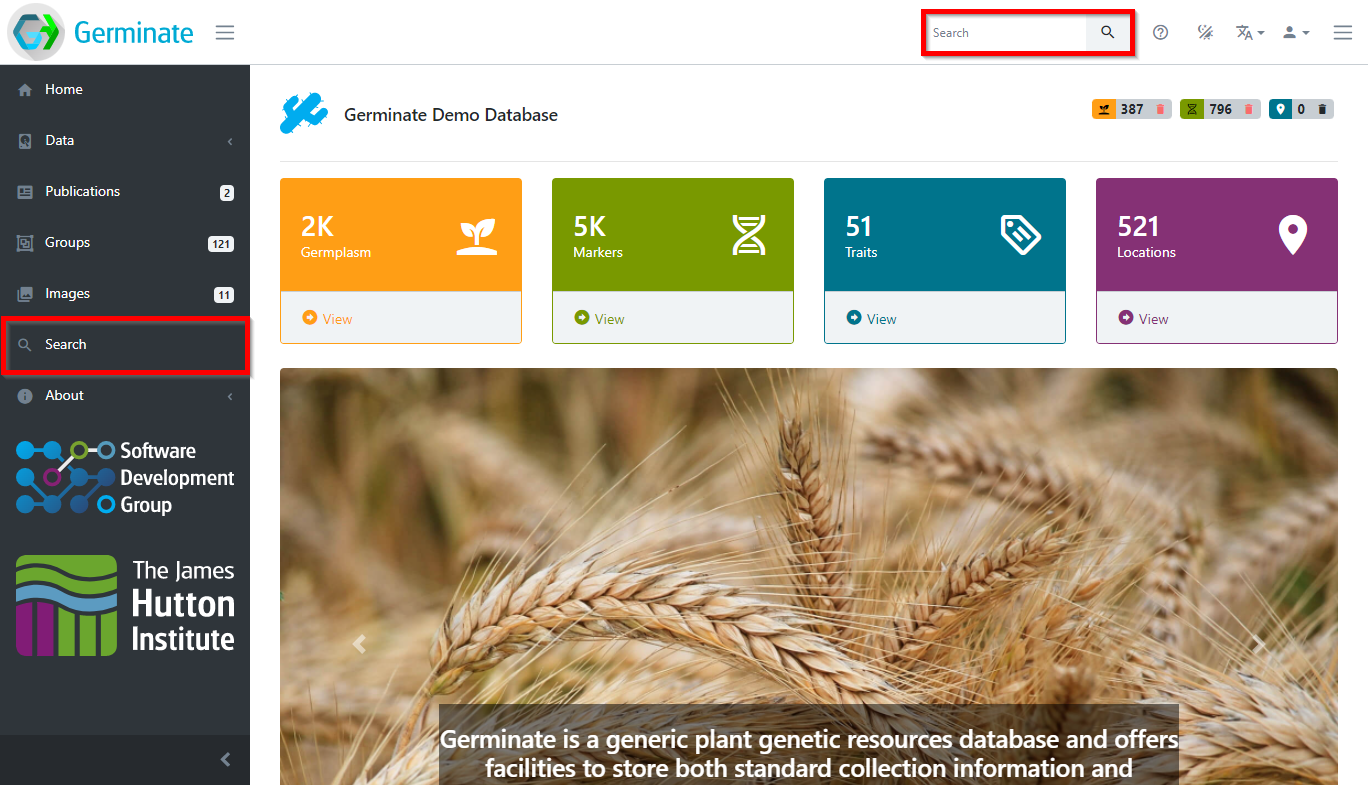
The search page will open and let you define what you’re looking for. You can either search all data types or for any type individually. A click on the button starts the search and the results will be grouped into data type specific tables. So, if you’re searching for a location name, you will see germplasm collected at this location as well as trials conducted at a location. Searching for a germplasm identifier will show the germplasm passport data as well as all trials and compound data recorded for this germplasm.
Let’s look at some examples. Searching for mexico will return germplasm collected in Mexico as well as location information from Mexico.
Important: Germinate will automatically include wildcards at the beginning and end of search strings if you select the Contains option. If you need to use a wildcard you only need to use it when it is contained within a search term. So for example you don’t need to use ‘%ken%’ but ‘k%n’ is valid. When using the Contains search option Germinate will automatically add % to the beginning and end of a search term.
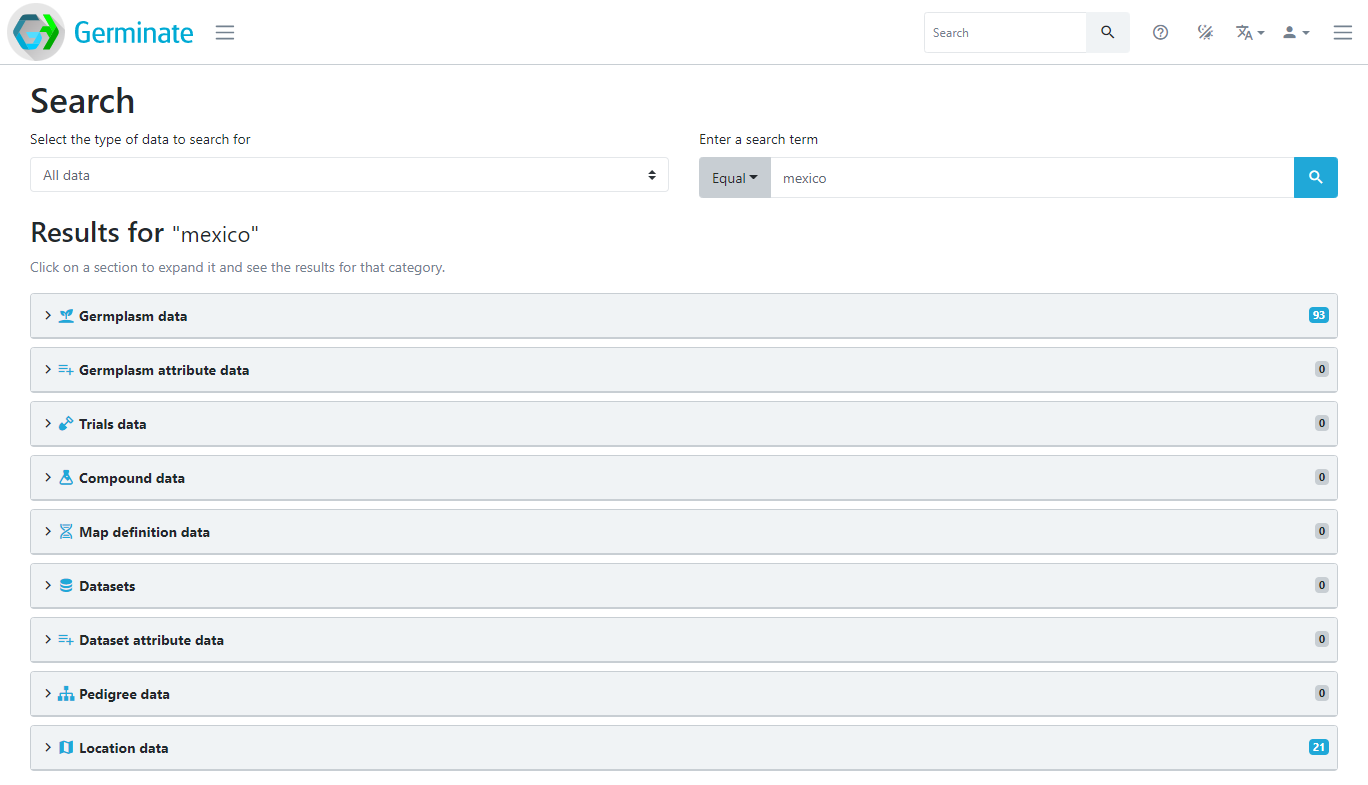
Searching for a germplasm name returns all information related to this germplasm. In this case, there is passport data, trials data, compound data and pedigree data.
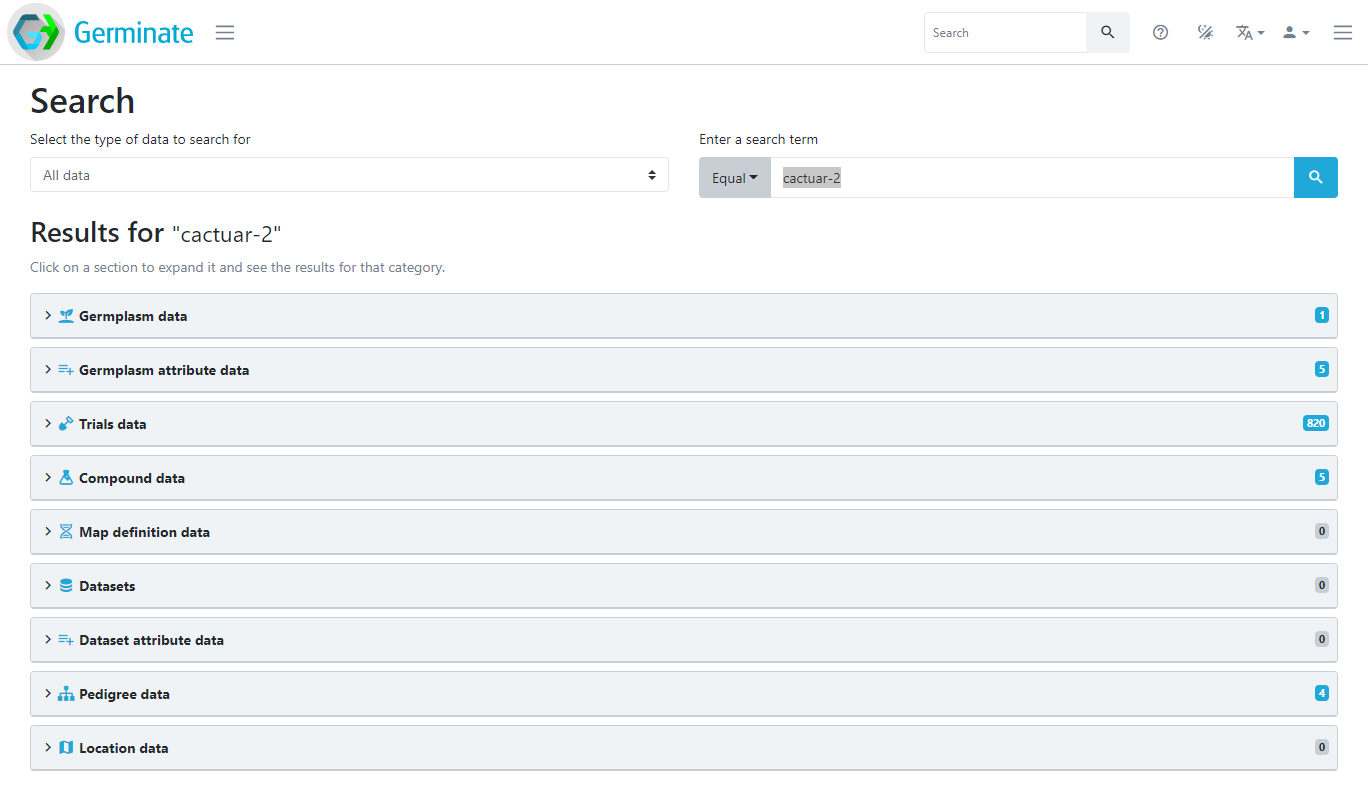
Clicking on any of the result sections will expand it and show all search results for the selected data type. If we click on the “Trials data” section, we can see all the trials data points relating to germplasm CACTUAR-2.
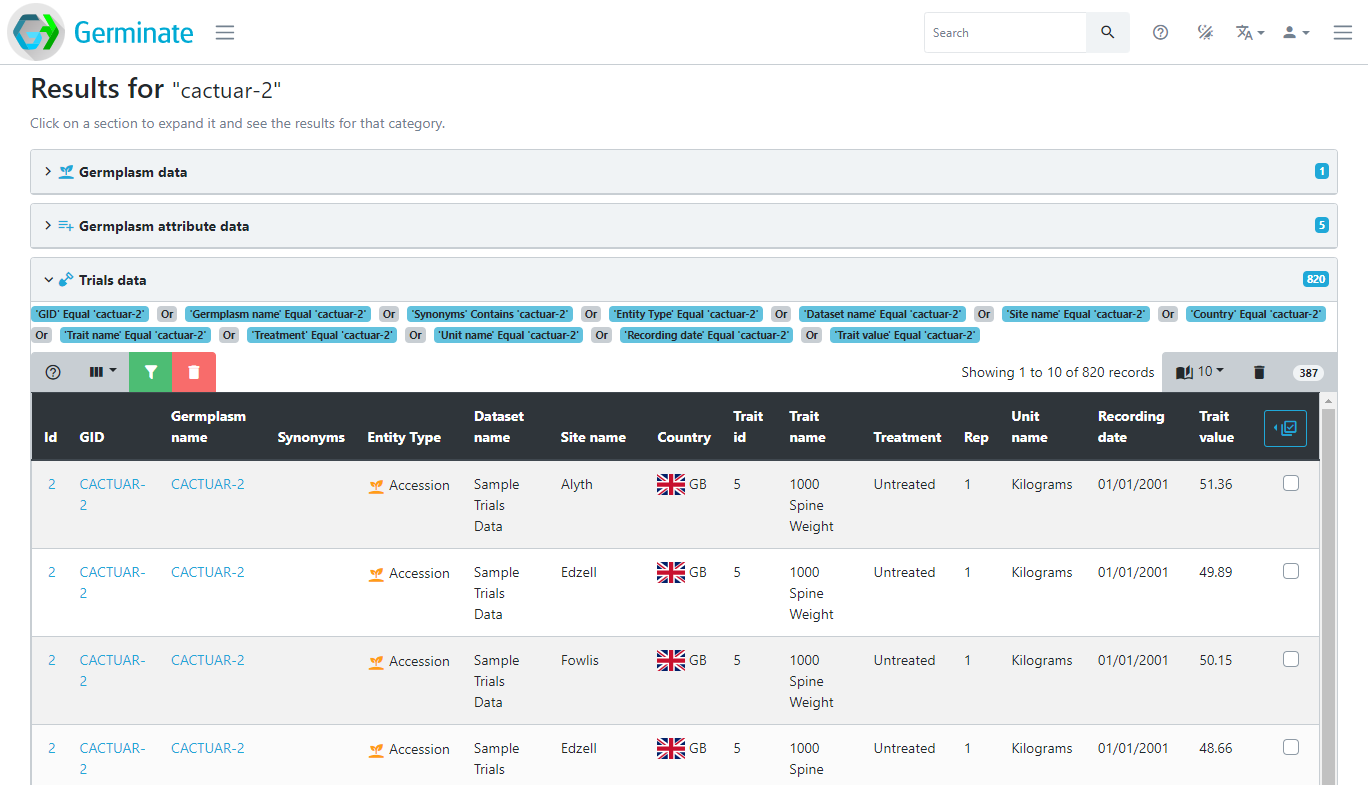
You don’t have to search for the name of something, the search term can be anything. For example, searching for a specific treatment will return data points from trials with that treatment, searching for wild will return everything that contains the term wild as seen below.
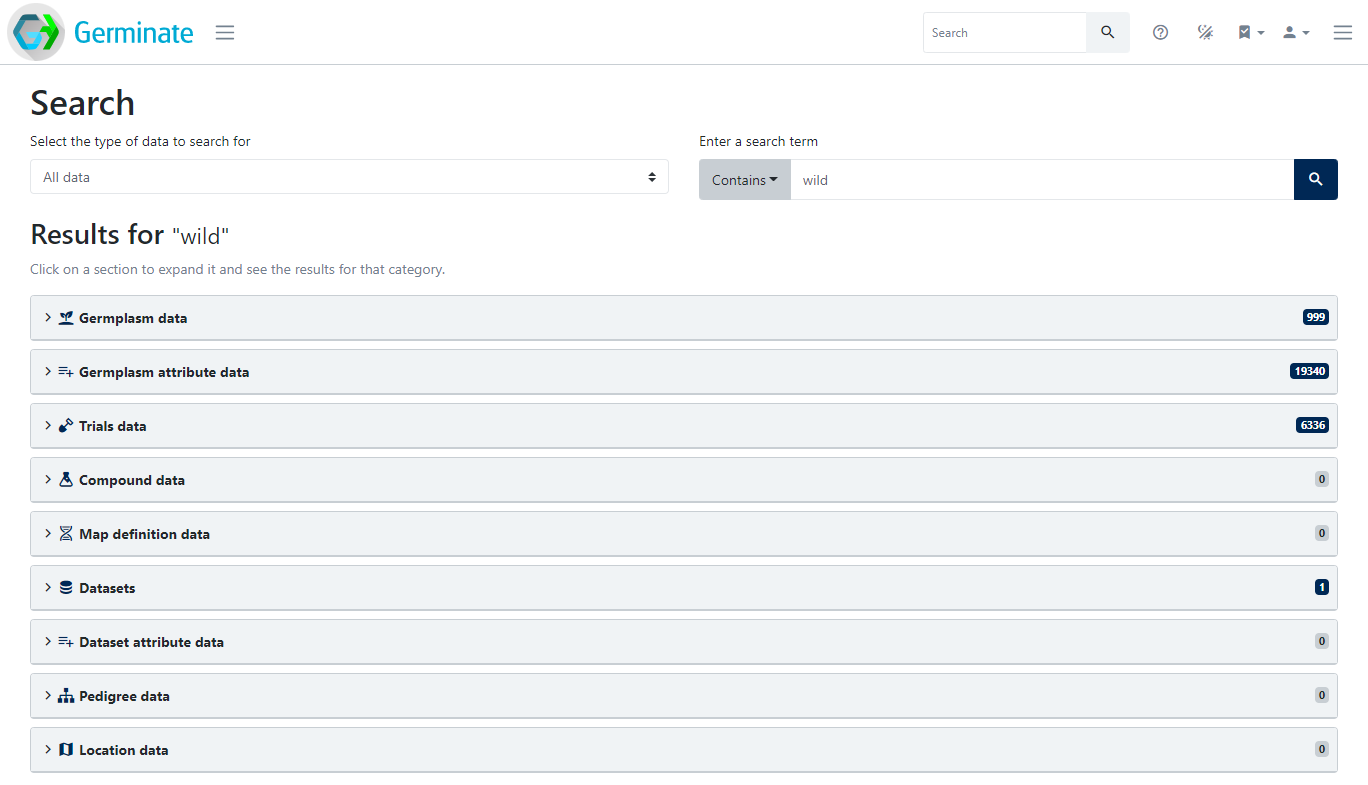
Note that you may have to switch the comparison operator from Equal to Contains or even Between to fulfil your search needs.
Tasks
-
Try searching using some terms. For example try searching for Kenya - how many germplasm entries were collected in Kenya?
Answer: There are 8 plant lines that are located in Kenya. -
We mentioned wildcards earlier. Wildcards can be used to search where you are unsure of something. Instead of entering 'Kenya' into the search try 'ken' and have a look to see why the data returned is different. Now try 'k%n' and again try and work out why the results returned are different. make sure you select the 'Contains' search option when you are doing this.
Answer: 'Kenya' will only return matches that contain the word 'Kenya' in it. 'ken' gets expanded to '%ken%' which is for anything that contains those characters which also includes a site in Uzbekistan. 'k%n' is anything that has a 'k' then something then an 'n' which is much more common and includes a wide variety of different matches in Germinate. -
What germplasm exists in a location called 'Nairobi'?
Answer: There are 4 lines that are assigned to a location called 'Nairobi'. To do this just enter the search term then choose the 'Location data' results tab.
Thanks for taking the time to complete this traning. We hope that this will allow you to have more confidence in using Germinate, know a bit more about what it does and provide you with foundations on which you can go on to explore it further, perhaps with your own datasets!
Next Steps: We will add new tutorials on using Germinate including working with real data from projects over the coming months. In the meantime if you have any questions please contact us germinate@hutton.ac.uk and feel free to play about with the training database to explore Germinate and the tools that it offers.
About
This training has been created under the Templeton World Charity Foundation, Inc. Grant ID TWCF0400 ‘Safeguarding crop diversity for food security: Pre-breeding complemented with Innovative Finance’ which is managed by the Crop Trust. This training is free to use and released under a non-restrictive open source licence.
